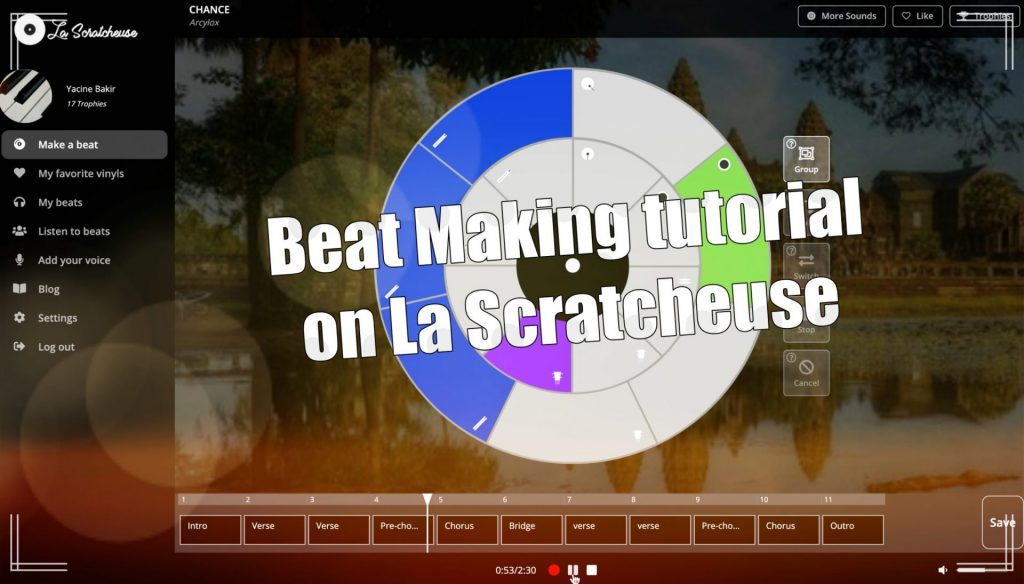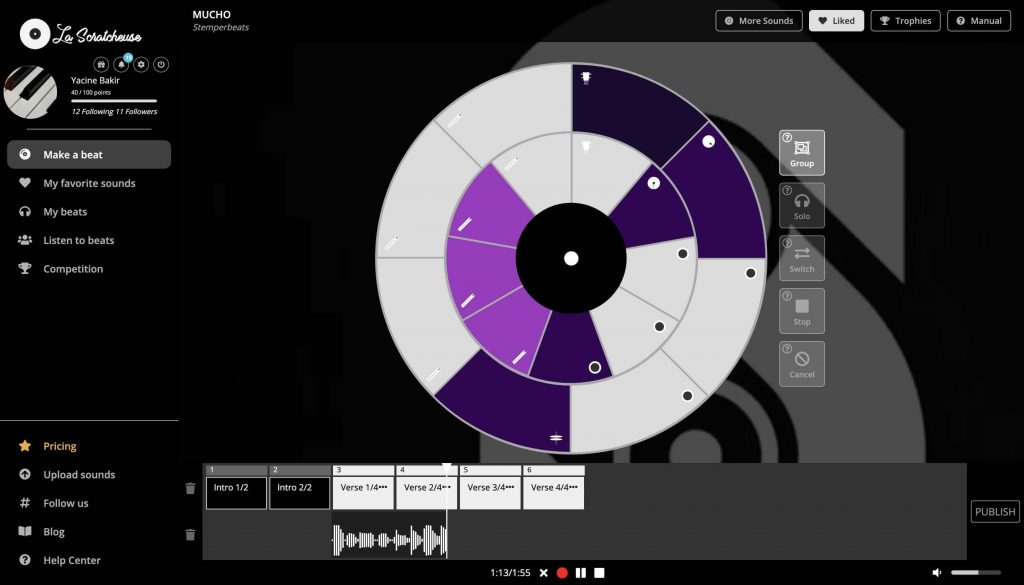
In this blog post, I will detail how you can record your voice. In a nutshell, all you have to do is to:
- open the recording timeline,
- create a beat first
- click on the microphone button to record your voice.
Let’s see how to do that.
If it’s the first time you hear about La Scratcheuse’s beat maker, you can try making a beat for free before reading the post. La Scratcheuse is an online song maker dedicated to beginners in music production. Many users from the community have shared with us that they are singers or rappers and use La Scratcheuse to make their own beat so they can sing or rap to it.
The first step is to record something and open the recording timeline
First thing first, to record your voice on La Scratcheuse, you must record something first to put your voice over it.
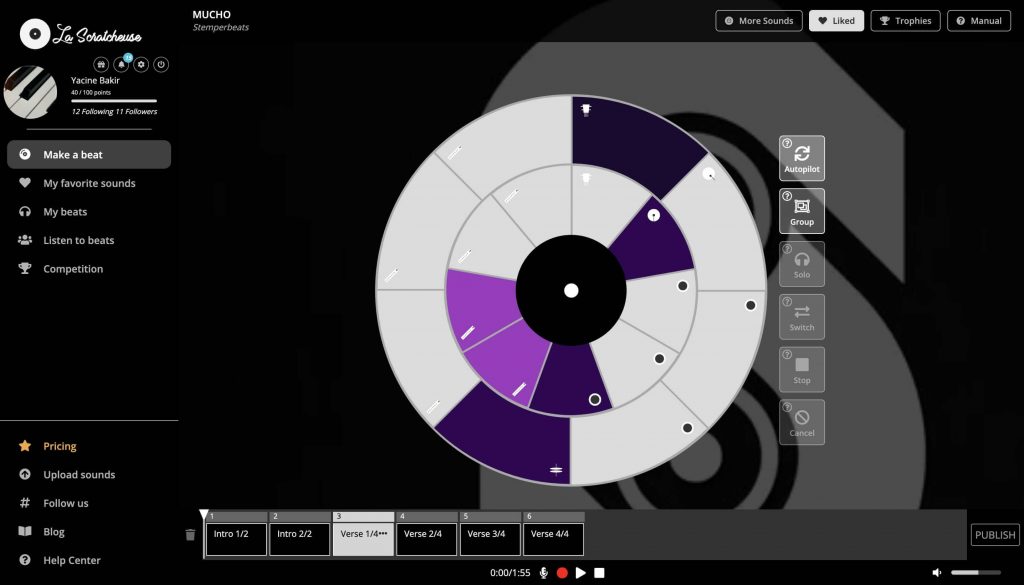
The recording timeline’s concept is simple. You press the red button to record, and all you play live on the music pad will be recorded and divided into loops. You can edit the loops, name them and resume recording from the position you want to.
As you can see above, on the screenshot, I’m on the music maker and I started making a beat. I’ve recorded six loops so far; two for my intro and four for my verse. If you wonder how to structure a beat, I recommend you read our tutorial.
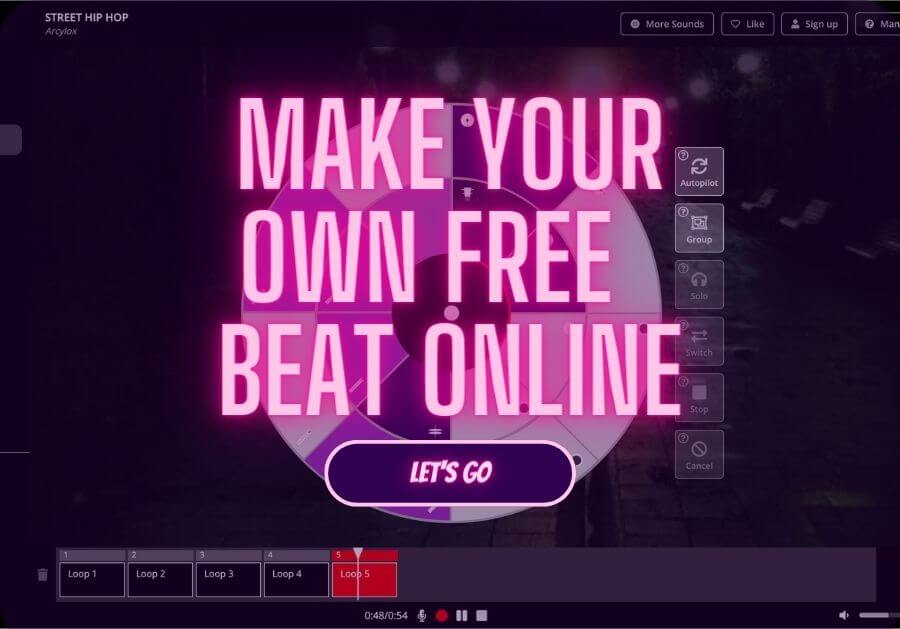
The second step is to record your voice to the beat
Once you’ve recorded something, all you need to do is click on the microphone button located near the record, play, and stop buttons at the bottom of the screen. However, there are two ways to record. Either you record from where you are on the beat, in other words, from the position of the cursor, or you decide to record your voice in a specific region of your beat.
Method 1: Start recording your voice from the position of your cursor
- Choose your starting point. Move the cursor on the timeline to the position from where you want to begin your voice recording.
- Click on the microphone icon and start recording.
- Click on the STOP button to stop the recording.
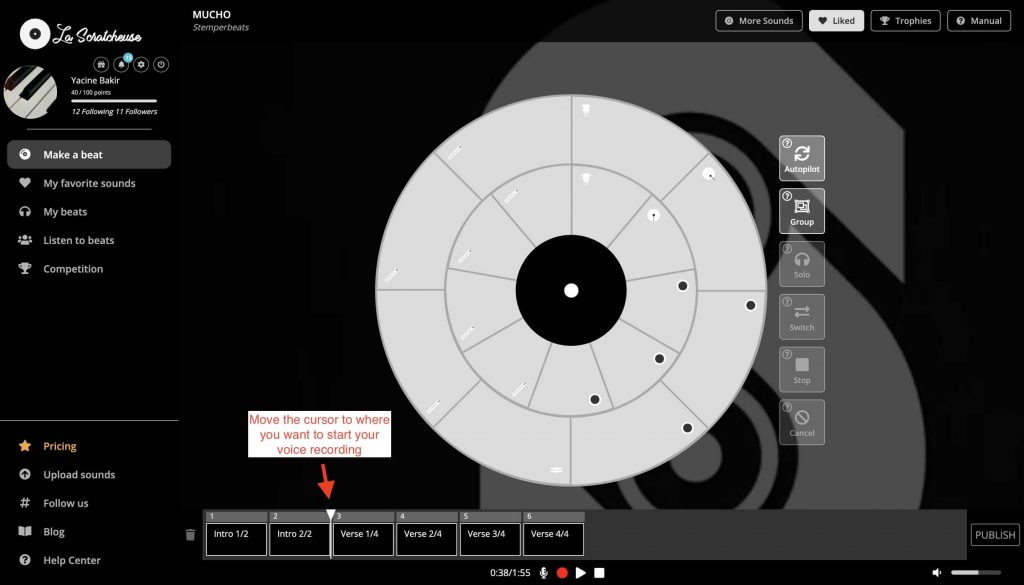
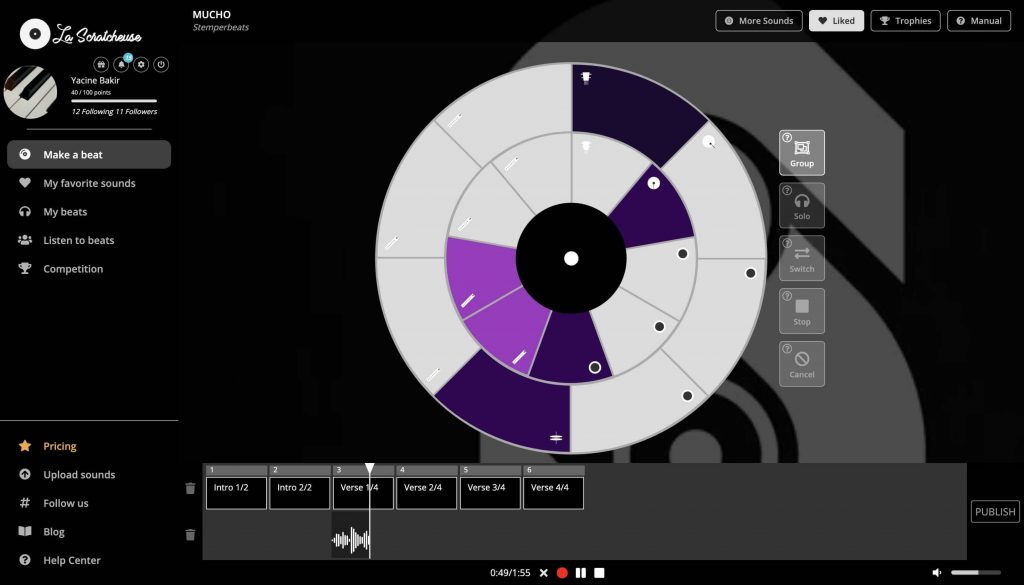
Method 2: Record your voice in a specific region
- Select the region of the beat where you want to record. To select a region, select different loops together. To do so, press CTRL (or CMD) and click on the loops.
- Click on the microphone icon and start recording. You will automatically start your recording from the beginning of the region that you’ve selected.
- Click on the STOP button to stop the recording at any time before the end of the region, or record until the end and it will automatically stop.
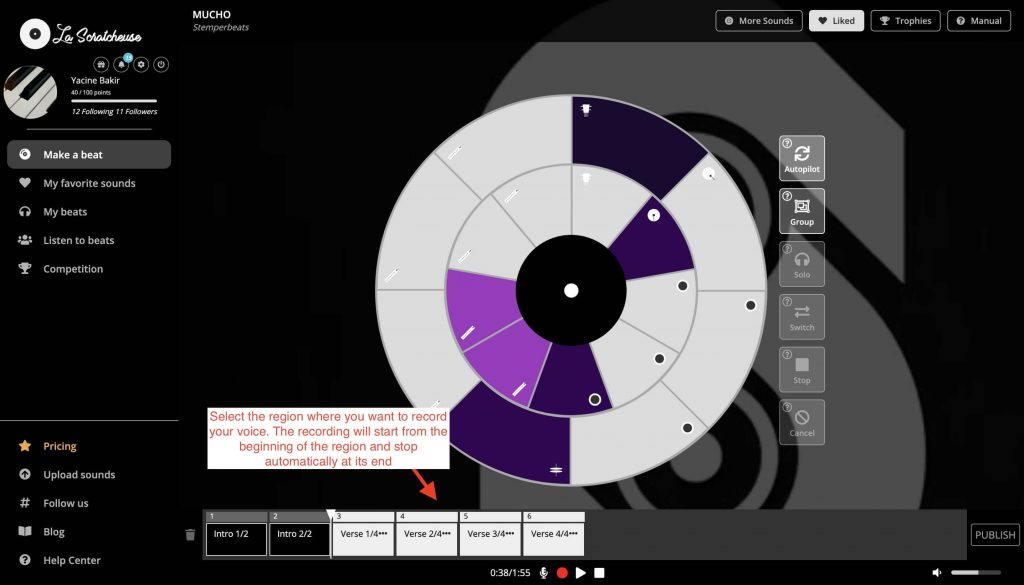
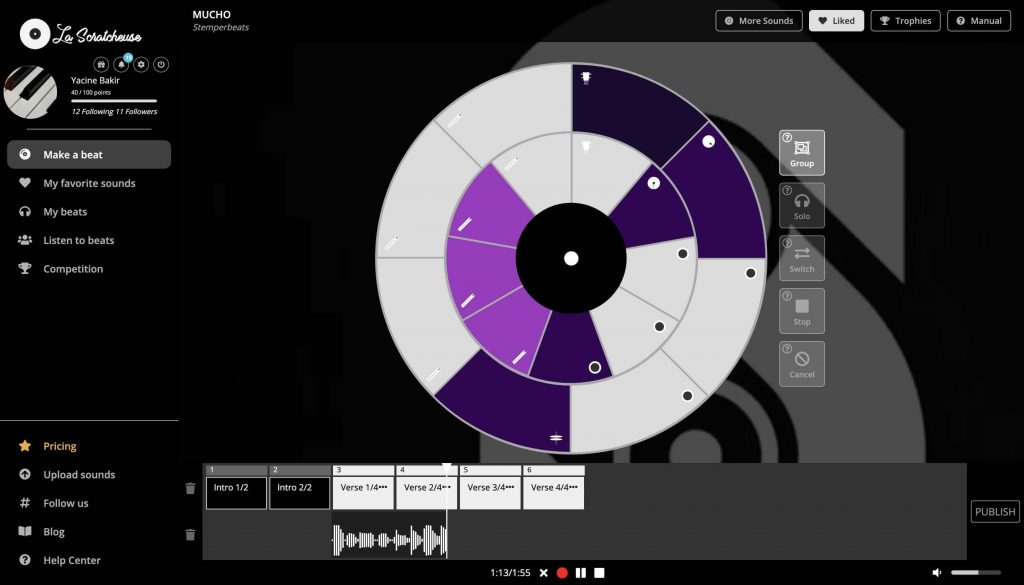
Delete a voice
If you want to delete a voice, it works exactly the same as for the loops. Click on the three dots inside the voice region and press Delete.
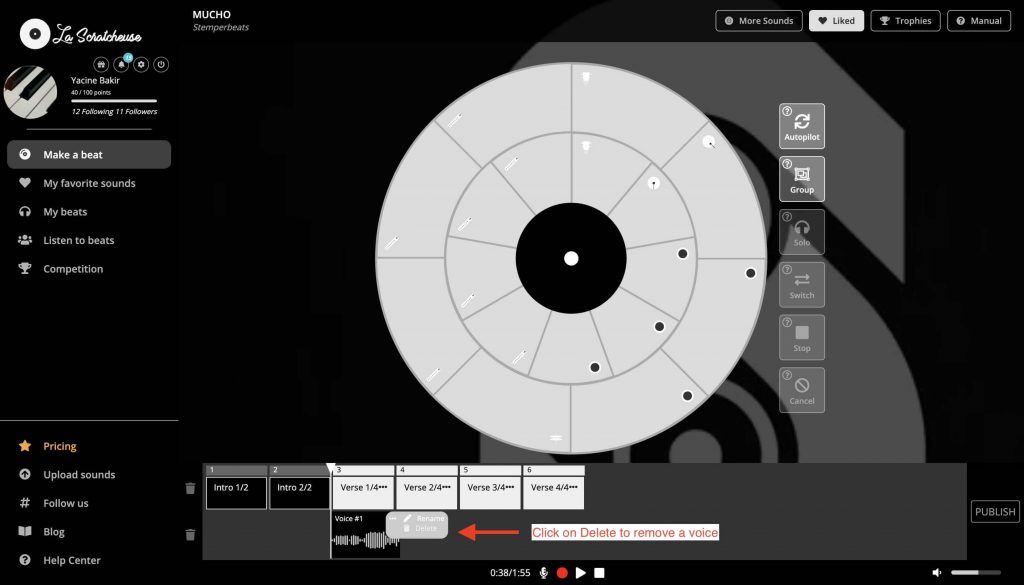
Share your opinion with us.
Tell us in the comments what kind of features you’d like us to develop for the voice tool.